Background: Linux Mint Debian running in Mate Environment
Prior to verify the model of you wireless Network Controller, it is important to ensure that Network Manager(which is default in Gnome and Mate) is running.
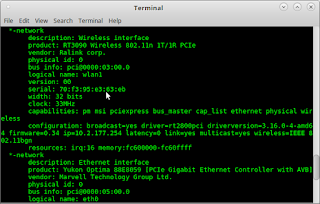
Issue command: sudo lshw -C network
Please note that *-network UNCLAIMED is shown prior to installing the required package listed below.
Ensure that your /etc/network/interfaces file is clean as mine:
source-directory /etc/network/interfaces.d
auto lo
iface lo inet loopback
The most you need to add are the three lines above.
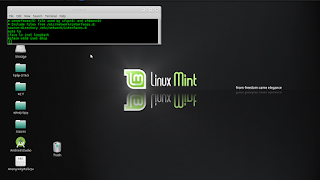
From the above the model is RT3090 Wireless 802.11n
PCIe.
Required package: 'firmware-ralink' and 'wireless-tools' package
Install the 'firmware-ralink' driver (perhaps 'wireless-tools' too if not already installed) to provide support for RT3090 driver.
Issue command: sudo apt-get update && sudo apt-get install firmware-ralink
Important: ensure no Ralink RT28xx driver is blacklisted in /etc/modprobe.d/blacklist.conf
Reboot the PC to allow the driver to initiate.
If the driver is not loaded up after the reboot, initiate the command :
sudo modprobe rt2800pci
If the 'firmware-ralink' is not working, you can try the alternative package 'rt3090-dkms' on Ubuntu thread : http://ubuntuforums.org/showthread.php?t=1669283 .
Hopefully it works by now and you can confirm it by running the command ifconfig or lshw -C network. The 'logical name' row (lshw -C network) is an indication that your device is identified.
Follow my blog with Bloglovin
Prior to verify the model of you wireless Network Controller, it is important to ensure that Network Manager(which is default in Gnome and Mate) is running.
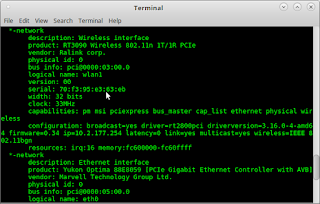
Issue command: sudo lshw -C network
Please note that *-network UNCLAIMED is shown prior to installing the required package listed below.
Ensure that your /etc/network/interfaces file is clean as mine:
source-directory /etc/network/interfaces.d
auto lo
iface lo inet loopback
The most you need to add are the three lines above.
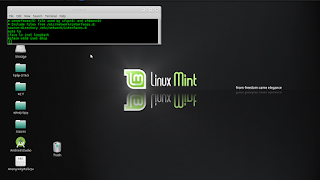
From the above the model is RT3090 Wireless 802.11n
PCIe.
Required package: 'firmware-ralink' and 'wireless-tools' package
Install the 'firmware-ralink' driver (perhaps 'wireless-tools' too if not already installed) to provide support for RT3090 driver.
Issue command: sudo apt-get update && sudo apt-get install firmware-ralink
Important: ensure no Ralink RT28xx driver is blacklisted in /etc/modprobe.d/blacklist.conf
Reboot the PC to allow the driver to initiate.
If the driver is not loaded up after the reboot, initiate the command :
sudo modprobe rt2800pci
If the 'firmware-ralink' is not working, you can try the alternative package 'rt3090-dkms' on Ubuntu thread : http://ubuntuforums.org/showthread.php?t=1669283 .
Hopefully it works by now and you can confirm it by running the command ifconfig or lshw -C network. The 'logical name' row (lshw -C network) is an indication that your device is identified.


No comments:
Post a Comment